CLIAlgo
Looking for a quick, easy, and efficient way to track your CS2040C note and code files? They're all on CLIAlgo.
User Guide
Acknowledgements
- Reference to AB-3 User Guide
Introduction
CLIAlgo is a desktop application for managing your CS2040C notes and codes. It is optimized to be used via a Command
Line Interface (CLI). If you can type fast, you can access and sort your notes faster than ever before. CLIAlgo is a
note management application and not a note-taking application. Therefore, users are expected to already have the
required .txt or .cpp files in the same folder as the .jar file before starting the application. Features like
note creation and editing are beyond the scope of this application.
Table of Contents
Quick Start
- Ensure that you have Java
11or above installed. - Download the latest version of
clialgo.jarfrom here. - Copy the file to the folder you want to use as the home folder for your CS2040C notes.
- Open a command terminal, ‘cd’ into the folder that you put the
.jarfile in, and use thejava -jar clialgo-v2.1.jarcommand to run the application. - Ensure that all your
CS2040CFiles with either.cppor.txtas their extension are present in the same folder as the.jarfile. - Type the command in the command box and press Enter to execute it. e.g. typing
helpand pressing Enter will open the help window. Some example commands you can try are:add n/bubble sort t/SORTING: add a ‘bubble sort.txt’ file as notes to the topic ‘SORTING’list: list all existing notesremove n/bubble sort: remove the ‘bubble sort.txt’ note from the list
WARNING If any of the files stored in the data files are corrupted, i.e. any of the fields within the data files are invalid the application discards that file stored within the data file.
Features
Notes about the command format:
- Words in
UPPER_CASEare parameters to be supplied by the user. E.g.remove n/NAMEwhereNAMEis the parameter to be used asremove n/bubble sort.- Items in square brackets are optional. E.g.
help [c/COMMAND_TYPE]can be used ashelporhelp c/add.
Viewing help: help
Shows a message explaining the format of supported commands in the application and their functions. If a valid command is entered after ‘help’ using the c/ delimiter, it shows the format and function of that specific command instead.
Format:
help [c/COMMAND_TYPE]
COMMAND_TYPEis case-sensitive and is an optional input
Example of usage:
Input:
help
Output:
======================================================
The available COMMAND_TYPE(s) are:
[add]: add CS2040CFile
[remove]: remove CS2040CFile
[list]: displays all CS2040CFiles
[filter]: filters CS2040CFiles by topic
[topo]: displays all CS2040CFiles before the selected topic
[export]: places CS2040CFiles sorted by filter/topo in a file
[exit]: close the application
For more help on a specific command, type `help c/COMMAND_TYPE`.
======================================================
Input:
help c/add
Output:
======================================================
Add a CS2040CFile to a topic using:
`add n/NAME t/TOPIC [i/IMPORTANCE]`
NAME: String name of the CS2040CFile file.
TOPIC: String topic that NAME will be tagged to.
IMPORTANCE: int level of importance on a scale of 1-10 (optional field).
Valid TOPIC's are 'SORTING', 'LINKED_LIST', 'GRAPH_STRUCTURES',
'BINARY_HEAP', 'HASH_TABLE', 'GRAPH_TRAVERSAL', 'BINARY_SEARCH_TREE',
'SS_SHORTEST_PATH', 'UNION_FIND_DS' and 'MINIMUM_SPANNING_TREE'.
======================================================
Adding a CS2040CFile: add
Adds a CS2040CFile that currently already exists, into our file manager. It must strictly be either a .txt note
file or a .cpp C++ code file. Requires a topic tagged to it, and an optional importance level, a number from 1 to 10.
Format:
add n/NAME t/TOPIC [i/IMPORTANCE_LEVEL]
- The corresponding file must already be present in the same folder as the
.jarin order for theCS2040CFileto be added successfully.- For example, if you want to add
queue.txtintoCLIAlgo,queue.txtmust be present in the same folder as the.jarfile.
- For example, if you want to add
- Not following the syntax strictly would result in an invalid command message.
NAMErepresents the name of theCS2040CFileto be added without the file extension.TOPICrepresents the topic which will be tagged to theCS2040CFileadded.- Only full words will be matched.
- E.g.
LINKED_LISTwill not matchLink List. - Topic field is case-sensitive. Enter
help c/addto view list of valid topics and their case-sensitivities. - For example, keying in
add n/queue t/sortingis not valid. It should beadd n/queue t/SORTINGinstead.
IMPORTANCE_LEVELrepresents the importance level you want to assign to theCS2040CFileadded.- This field is optional. If this field is left empty, the note or code files’ importance is set to 5 by default.
Example of usage:
Input:
add n/queue t/LINKED_LIST
or
add n/queue t/LINKED_LIST i/5
Output:
======================================================
Successfully added queue into LINKED_LIST.
======================================================
Removing a CS2040CFile: remove
Removes a CS2040CFile that exists from our file manager.
Format:
remove n/NAME
NAMErepresents the name of theCS2040CFileto be removed without the file extension.- Only
CS2040CFiles that have been added can be removed. - Not following the syntax strictly would result in an invalid command message.
Example of usage:
Input:
remove n/queue
Output:
======================================================
Successfully removed queue.
======================================================
Listing CS2040CFiles: list
List all CS2040CFiles (in any order) present in CLIAlgo.
Format:
list
- Command is case-sensitive.
- Command should only contain one word.
- Not following the syntax strictly would result in an invalid command message.
Example of usage:
Input:
list
Output:
======================================================
Here are all your CS2040CFiles:
======================================================
1. [CODE] bubble sort
2. [CODE] queue
3. [NOTE] linked list note
======================================================
Filtering CS2040CFiles: filter
Filters the CS2040CFiles by a user-specified KEYWORD and prints a list of CS2040CFiles filtered based
on the KEYWORD.
Format:
filter k/KEYWORD [t/TOPIC_NAME]
KEYWORDrepresents the criteria to filter theCS2040CFiles.- Valid
KEYWORDincludes:topic,importance.
- Valid
- Filtering by
importancewill result in a filtered list ofCS2040CFiles in non-increasing order. TOPIC_NAMErepresents the scope where the filter operation will be applied.- It is an optional input and leaving it blank would result in setting the scope to include all
CS2040CFileinCLIAlgo.
- It is an optional input and leaving it blank would result in setting the scope to include all
KEYWORDandTOPIC_NAMEare case-sensitive.- Not following the syntax strictly would result in an invalid command message.
Example of usage:
Filtering by topic without providing TOPIC_NAME.
Input:
filter k/topic
Output:
======================================================
Here are the filtered CS2040CFiles:
======================================================
[SORTING]
1. bubble sort
[LINKED_LIST]
1. linked list code
2. linked list note
======================================================
Filtering by topic according to TOPIC_NAME.
Input:
filter k/topic t/LINKED_LIST
Output:
======================================================
Here are the filtered CS2040CFiles:
======================================================
[LINKED_LIST]
1. linked list code
2. linked list note
======================================================
Filtering by importance without providing TOPIC_NAME.
Input:
filter k/importance
Output:
======================================================
Here are the filtered CS2040CFiles:
======================================================
1. [NOTE] bubble sort [6]
2. [CODE] linked list code [5]
3. [NOTE] linked list note [3]
======================================================
Filtering by importance according to TOPIC_NAME.
Input:
filter k/importance t/SORTING
Output:
Here are the filtered CS2040CFiles:
======================================================
[SORTING]
1. [NOTE] bubble sort [6]
======================================================
Topologically Sort CS2040CFiles: topo
Prints a topologically sorted list of CS2040CFiles that comes before and within the topic of a user-specified note.
This will allow the user to be able to revise all pre-requisite topics before revising the topic of the specified note.
Format:
topo n/NAME
- The topological sort follows the following order (latest to earliest): “MINIMUM_SPANNING_TREE”, “SS_SHORTEST_PATH”, “GRAPH_TRAVERSAL”, “GRAPH_STRUCTURES”, “BINARY_SEARCH_TREE”, “UNION_FIND_DS”, “HASH_TABLE”, “BINARY_HEAP”, “LINKED_LIST”, “SORTING”.
NAMErepresents the name of theCS2040CFilewhere the user wants the topological sort to start from.- Only notes that are saved locally and added to CLIAlgo can be used.
- If no notes are saved locally and added to CLIAlgo, a feedback message will be printed instead.
- Command and
NAMEare case-sensitive. - Not following the syntax strictly would result in an invalid command message.
Note: Among all the notes added to CLIAlgo, only notes that come before and within the topic of the specified note will be printed.
Example: Notes of the following names,
bst,queueandsortingof topicsBINARY_SEARCH_TREE,LINKED_LISTandSORTINGrespectively are added to CLIAlgo. Thetopo n/queueinput will only printqueueandsortingsincebstis of the topicBINARY_SEARCH_TREEthat comes after the topic ofqueuewhich isLINKED_LIST.
Example of usage:
Input:
topo n/bst
Output:
======================================================
Here are the topologically sorted CS2040CFiles:
======================================================
[BINARY_SEARCH_TREE]
1. [NOTE] bst
[LINKED_LIST]
2. [NOTE] queue
[SORTING]
3. [NOTE] sorting
======================================================
Exporting Files
Whenever a filter or topo command is input by the user, the
CS2040CFile listed by the above commands would be stored in a
Buffer. These stored CS2040CFiles can then be copied into
./export.
The
exportcommand is to further expand the functionality of commands such asfilterandtoposuch that all the files are placed into a single folder. This means that if the user wanted to only access files that are of a certain category, they are able to. For users that have hundreds of files, it improves their productivity!For instance, the user has dozens of files of similar names such as a.txt, aa.txt, aaaaa.cpp. The user just has to categorize the files within the application once and with filter, all the relevant files would be retrieved and placed together.
Format:
export
- Note that
exportONLY works withfilterandtopoand not other functions such aslist. - If the Operating System has a valid file explorer,
./exportwould be opened automatically. - If the buffer is empty when
exportis called, an error message would be printed. - Every time
exportis called, theCS2040CFiles within./exportare deleted before theCS2040CFiles are copied into./export - If a
CS2040CFilestored in theBufferdoes not exist for some reason (i.e. if the user deleted theCS2040CFile) an error message would be printed for eachCS2040CFilenot found. - Removing a file using the remove command empties the buffer!
Example of usage:
Input
filter k/topic
======================================================
Here are the filtered CS2040CFiles:
======================================================
[SORTING]
1. TEST
[LINKED_LIST]
1. Test1
======================================================
export
Output
======================================================
Successfully exported file(s).
======================================================
Here is ./export opened after export is input.
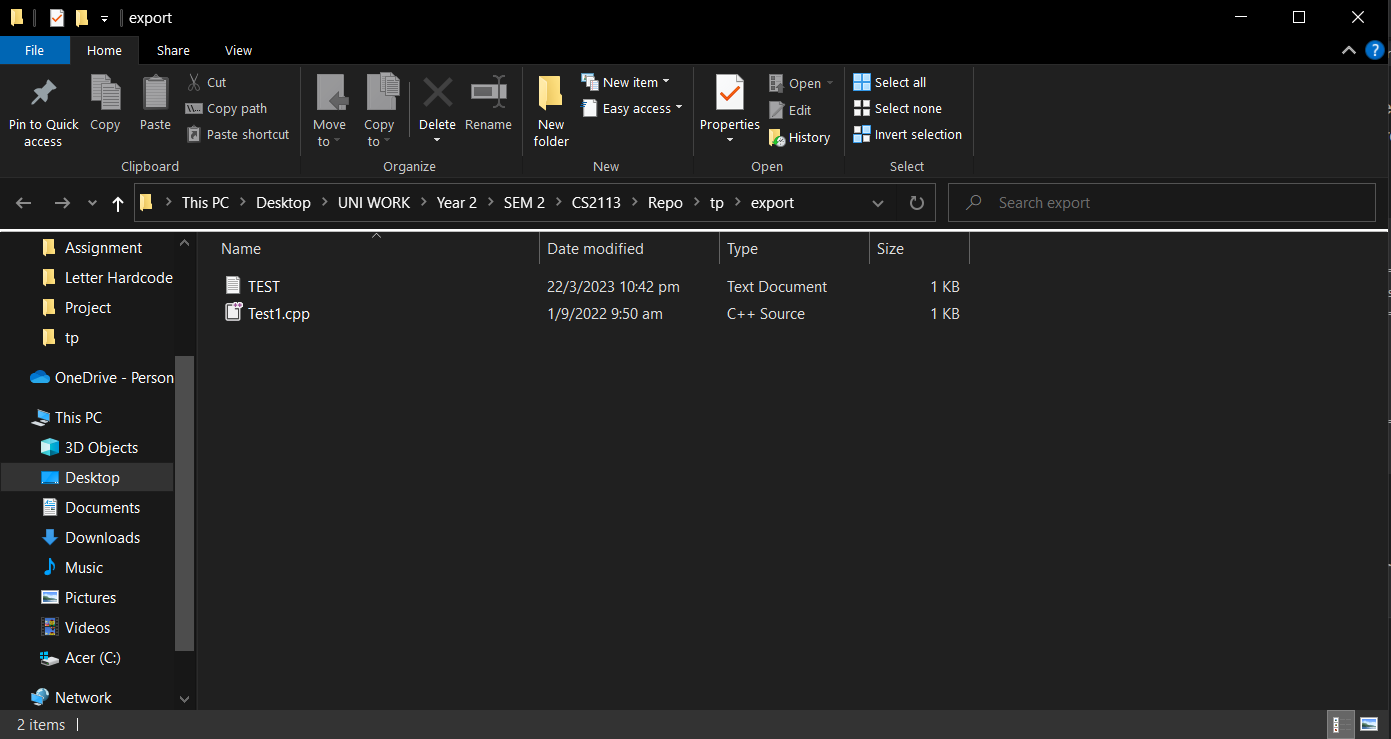
Exiting the program: exit
Exits CLIAlgo.
Format:
exit
- Command is case-sensitive.
- Command should only contain one word.
- Not following the syntax strictly would result in an invalid command message.
Example of usage:
Input:
exit
Output:
======================================================
Thank you for using CLIAlgo! Study hard!
======================================================
FAQ
Q: How do I transfer my data to another computer?
A: Copy all the CS2040CFiles as well as the data folder into the new Computer.
Q: How do I gain easy access to all my filtered or topologically sorted CS2040CFiles?
A: Enter the export command after filtering or topologically sorting your CS2040CFiles.
Q: What if I am unable to add because the program tells me that my CS2040CFile does not exist?
A: Ensure that all your CS2040CFiles are in the same directory as the .jar file.
Command Summary
| Action | Format | Examples |
|---|---|---|
| help | help [c/COMMAND_TYPE] |
help, help c/add |
| add | add n/NAME t/TOPIC [i/IMPORTANCE] |
add n/bst t/BST i/6 |
| remove | remove n/NAME |
remove n/bst |
| list | list |
list |
| filter | filter k/KEYWORD [t/TOPIC_NAME] |
filter k/topic, filter k/topic t/LINKED_LIST |
| topo | topo n/NAME |
topo n/queue |
| export | export |
export |
| exit | exit |
exit |