CLIAlgo
Looking for a quick, easy, and efficient way to track your CS2040C note and code files? They're all on CLIAlgo.
Developer Guide
Acknowledgements
- Reference to AB-3 Developer Guide
- All UML diagrams were creates using PlantUML
Table of Contents
- Design
- Implementation
- Product scope
- User Stories
- Use Cases
- Non-Functional Requirements
- Glossary
- Instructions for manual testing
Design
Architecture
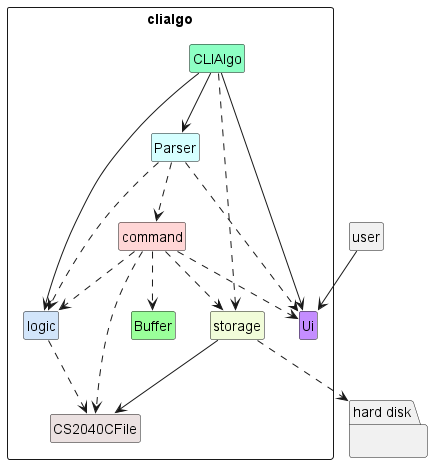
The Architecture Diagram given above explains the high-level design of CLIAlgo.
Given below is a quick overview of the main components and how they interact with each other.
Main components of the architecture
CLIAlgo: Consist of only 1 main method, and it is responsible for initializing the components in the correct sequence and connects them with each other during runtime.Ui: A class responsible for handling all interactions with the user.Parser: A class responsible for making sense of all commands entered by the user.logic: A package of classes responsible for managing allCS2040CFiles allocated inCLIAlgo.command: A package ofCommandobjects which handles the different functionalities ofCLIAlgo.file: A package ofCS2040CFiles used in CS2040C.storage: A package of classes responsible for reading, storing and writing data to the hard disk.
How the architecture components interact with each other
The Sequence Diagram below shows a high level overview of how the components interact with each other
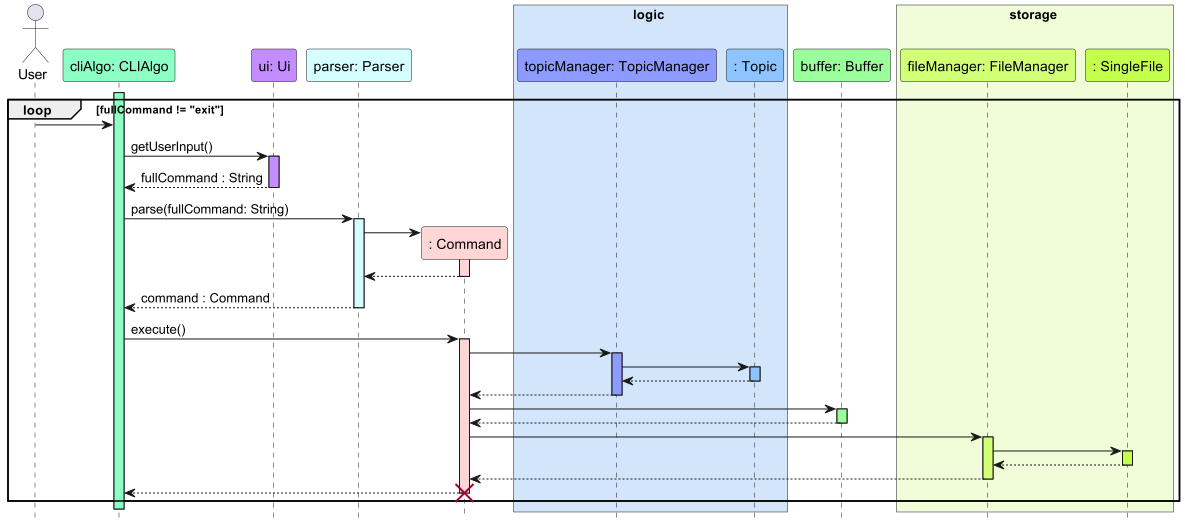
Note: The lifeline for
Commandshould end at the destroy marker (X) but due to limitation of PlantUML, the lifeline reaches the end of the diagram.
Ui
API : Ui.java
Here is a class diagram of the Ui component which is responsible for handling all interaction with the User.
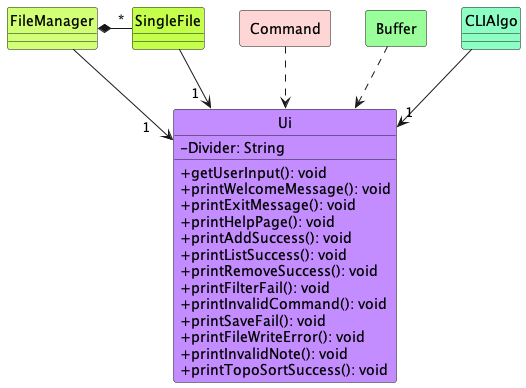
The Ui component:
- Reads in the full command keyed in by the user for the
Parser. - Prints error messages when the user provides invalid inputs.
- Prints confirmation message when a command have been executed successfully.
Parser
API : Parser.java
Here is a class diagram of the Parser component which is responsible for processing commands
and preparing the appropriate Command object.
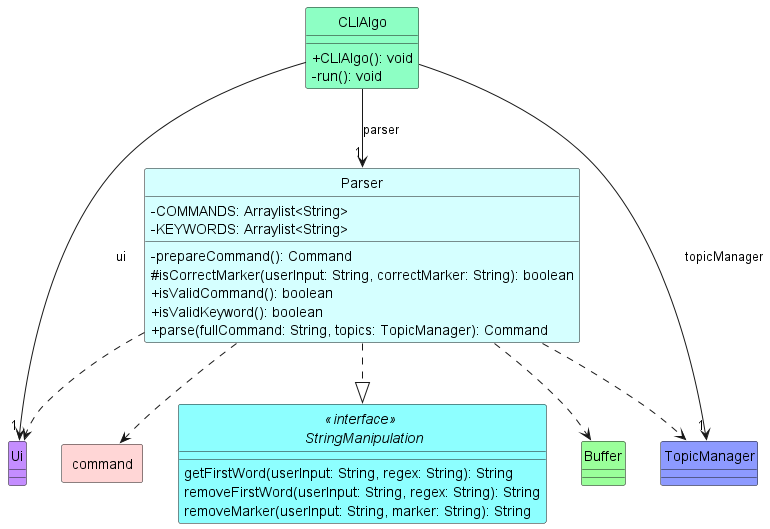
The Parser component:
- Reads in the full command keyed in by the user through the
Uiclass. - Extracts out the keywords from the command such as
command type,topic,file nameusing theStringManipulationinterface. - Verify the validity of the user’s input command.
- Handle cases where the user keys in an invalid command.
- Returns the appropriate
Commandobject that will be executed byCLIAlgo.
Logic
API : TopicManager.java
Here is a class diagram of the TopicManager component which is responsible for handling all operations involving
CS2040CFiles and Topics.
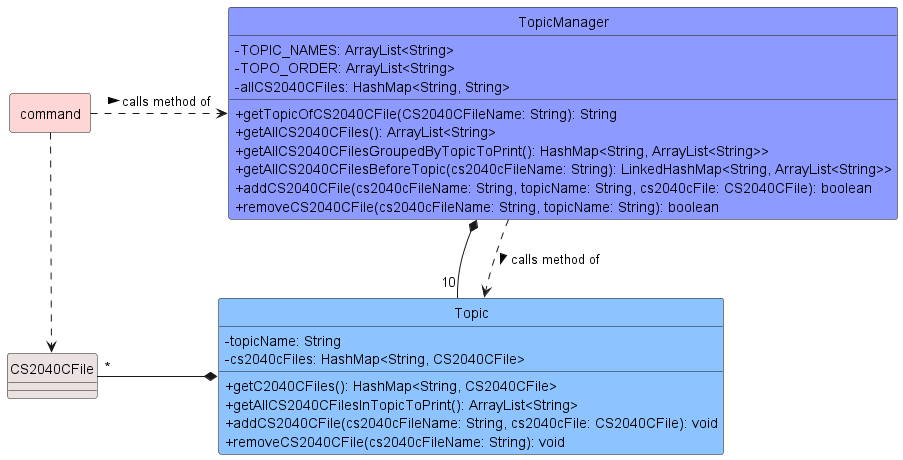
The TopicManager component:
- Stores the names and topic of every
CS2040CFiletracked byCLIAlgo. - Contains 10
Topicobjects, each representing a topic in CS2040C. - Each
CS2040CFiletracked byCLIAlgois stored in the correspondingTopicobject based on the topic it is tagged to. - Handles all operations involving
CS2040CFiles such as- Addition and removal operations.
- Filtering (by topic and importance).
- Sorting (by importance and topological order).
Storage
API : FileManager.java
Here is a class diagram of the FileManager which facilitates the storage
function of the application.
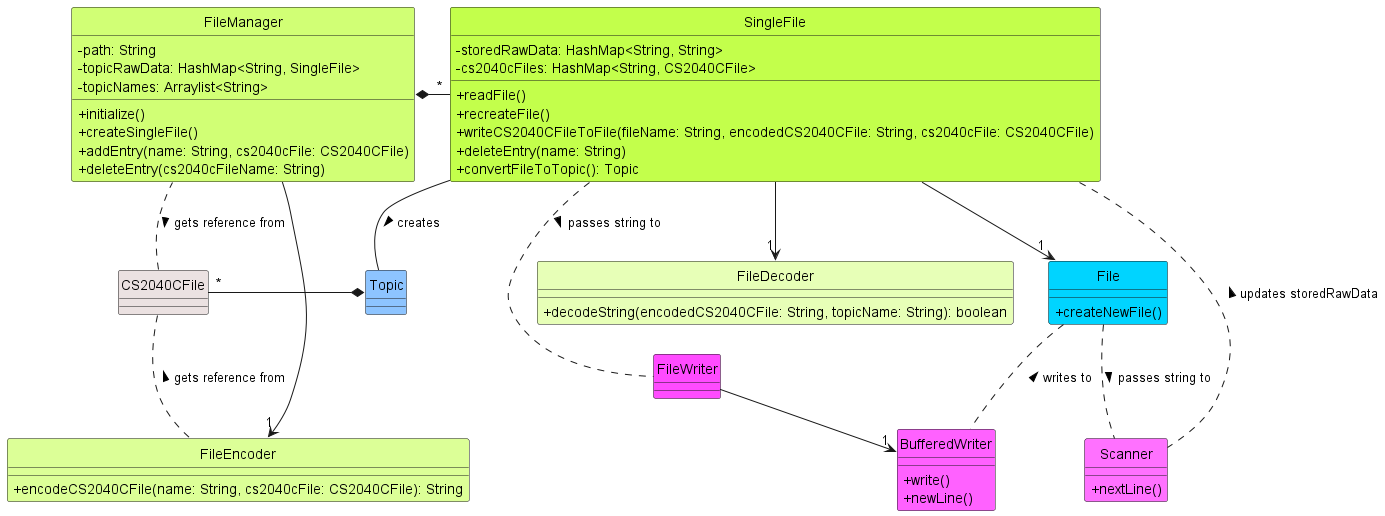
The FileManager component
- Saves each
Topic’s data as an individual.txtfile. - Interprets
NoteandCodeobjects as aStringand store it into its correspondingTopic’s.txt. - Updates the corresponding
Topic’s.txtwhenever anaddorremovecommand is called by the user. - Reads from each
Topic’s.txtand returns aTopicobject when initializing the application.
Help
API : HelpCommand.java
Here is a class diagram of the HelpCommand which is responsible for teaching the user how to use the commands.

The HelpCommand component
- Provides the user with a list of valid commands in
CLIAlgo. - Provides the user with the correct format for each command in
CLIAlgo.
Add
API : AddCommand.java
Here is a class diagram of the AddCommand which is responsible for adding either code files or note files.
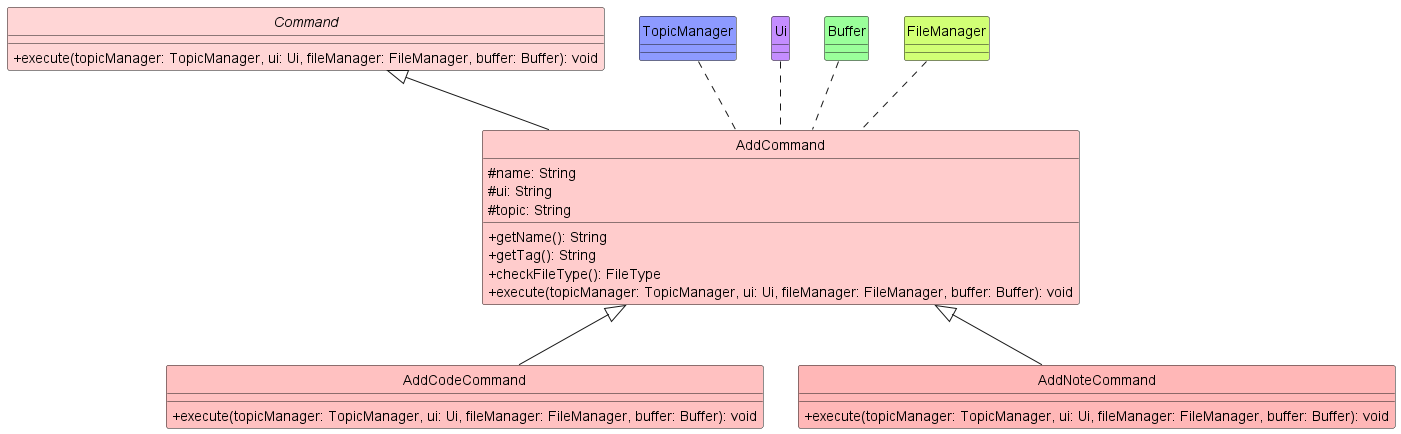
The AddCommand component
- Checks if the
CS2040CFileto be added into our CLIAlgo exists within the same directory as the program. - Checks for the type of
CS2040CFile, whether it is.txtor.cppbased on the name of theCS2040CFile. - Ensures that there are no files with repeated names such that all names of files added are unique.
- Adds the
CS2040CFileto theTopicManagerandFileManager.
Remove
API : RemoveCommand.java
Here is a class diagram of the RemoveCommand which is responsible for removing either code files or note files.
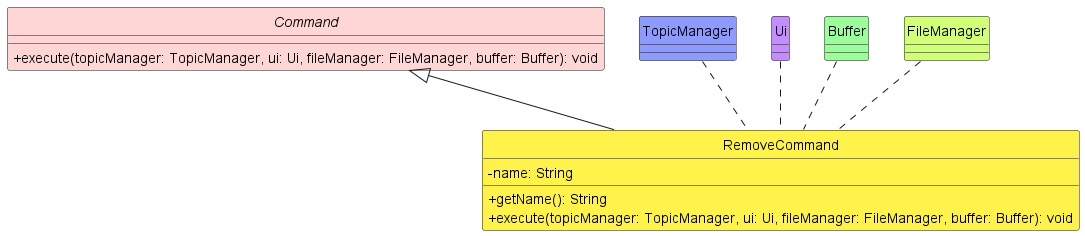
The RemoveCommand component
- Checks if any
CS2040CFilecurrently exists insideTopicManagerandFileManager. - Removes the
CS2040CFilefrom theTopicManagerandFileManager.
List
API : ListCommand.java
Here is the class diagram of the ListCommand which is responsible for listing all CS2040CFiles in CLIAlgo.

The ListCommand component
- Prints out all
CS2040CFiles stored inCLIAlgoin any order. - Indicates if the
CS2040CFileis aNoteorCode.- If the
CS2040CFileis aNote, it would be labelled with[NOTE]before the name of theCS2040CFile. - If the
CS2040CFileis aCode, it would be labelled with[CODE]before the name of theCS2040CFile.
- If the
Filter
API : FilterCommand.java
Here is the class diagram of the FilterCommand which is responsible for sorting the CS2040CFiles according to
the user’s specified keyWord.
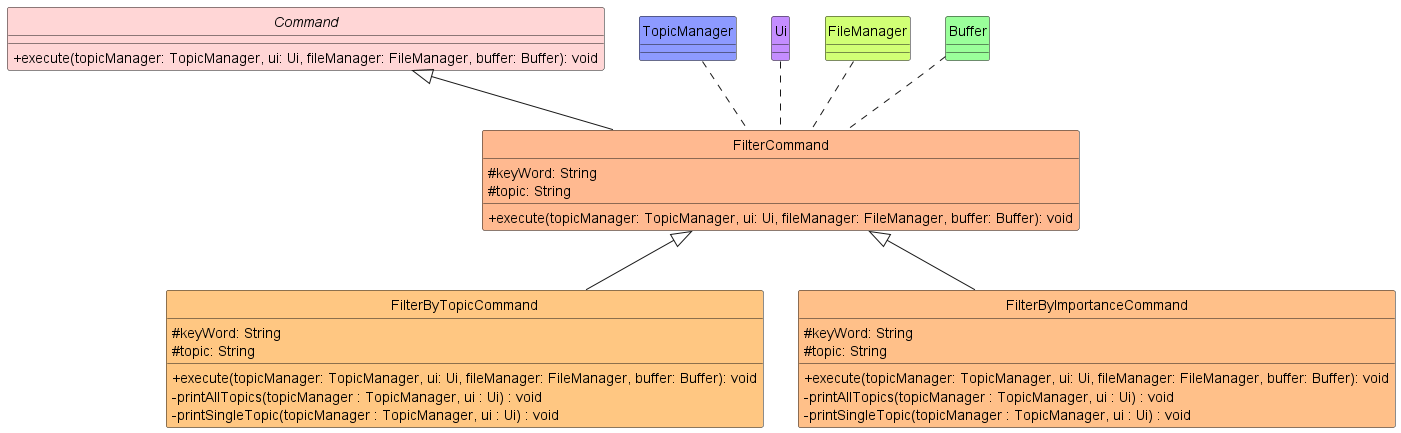
The FilterCommand component
- Instantiate a subclass based on the
keyWordused in its constructor.- If the
keyWordistopicit creates and instance of its subclassFilterByTopicCommandand invoke theexecute()method. - If the
keyWordisimportanceit creates and instance of its subclassFilterByImportanceCommandand invoke theexecute()method.
- If the
- The respective subclasses will print the
CS2040CFiles filtered based on thekeyWordprovided.
TopoSort
API : TopoCommand.java
Here is a class diagram of the TopoCommand which facilitates the topological sort
function of the application.
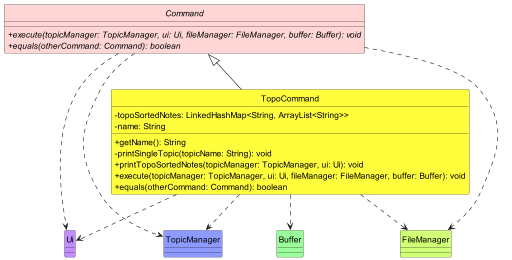
The TopoCommand component
- Topologically sort
CS2040CFileobjects in a specifictopicorder. - Prints out the list of topologically sorted
CS2040CFileobjects. - Checks whether there are
CS2040CFileobjects withinCLIAlgoand inform user if no such objects are saved.
Export
API : Buffer.java
Here is a class diagram of the Buffer which facilitates the storing of CS2040CFiles
returned from filter and topo commands and the copying of CS2040CFiles stored within
into ./export and opening the folder subsequently if supported by the Operating System.
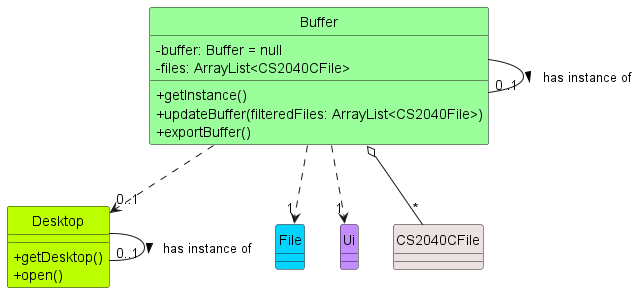
The Buffer component
- Stores
CS2040CFiles whenFilterCommandand its derivatives orTopoCommandis executed. - Updates stored
CS2040CFiles. - Copies
CS2040CFiles into./exportfolder. - Deletes
CS2040CFiles in./exportfolder. - Opens
./exportfolder automatically if supported by the Operating System.
Implementation
Ui
Current implementation
All UI interactions are taken care of by the Ui class. It is responsible for taking in user inputs and giving text-ui
outputs to provide guidance and a pleasant user experience overall. The Ui uses the Scanner class from java.util to
take in input from the user and System.out.println() method from java.lang to output messages to the user.
Given below is an example of how the Ui works when it is issued a list command.
Step 1: The user enters a command
list. The full command is read in by theUiusing thegetUserInput()method. TheUiuses thenextLine()method of theScannerobject to read in the user input.
Step 2: If it encounters a
NoSuchElementExceptionorIllegalStateException, it returns anEXIT_COMMANDwhich safely closes the application. If no exception has occurred, theUireturns theStringtoCLIAlgo.
Step 3: The successful case allows
CLIAlgoto execute theListCommand. When executed, it calls theprintListOfCS2040CFiles()method of theUi, which then iterates through theArrayListprovided by theListCommandand prints theCS2040CFilelabel and name on a newline using theprintln()method fromSystem.out.
The following Sequence Diagram shows how the Ui object is used.
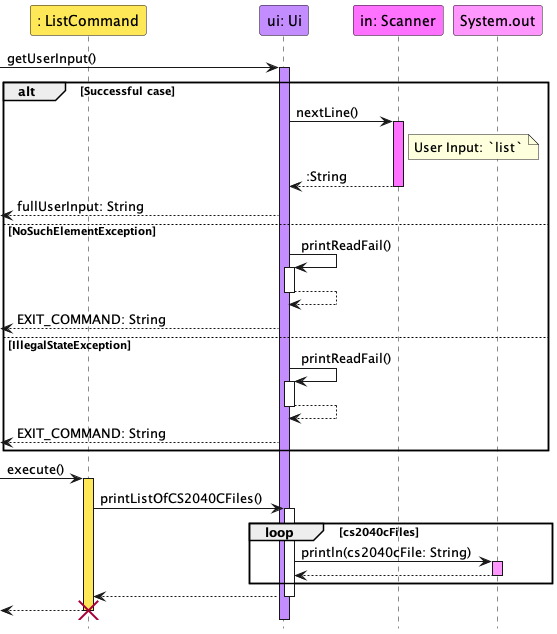
Note: The lifeline for
ListCommandshould end at the destroy marker (X) but due to limitation of PlantUML, the lifeline reaches the end of the diagram.
Parser
Current Implementation
Parsing of commands is done by the Parser class. It implements the StringManipulation interface which allows
Parser to extract the relevant keywords to prepare the appropriate Command object. It is also responsible for
handling invalid inputs by the user. The Parser consist of the following methods.
parse(): Extracts out the command keyword from the user input.prepareCommand(): Prepares the appropriateCommandobject based on the command keyword and the other relevant input fields provided by the user. It also checks if the format of the command is correct.isCorrectMarker(): Checks if the marker used to label the input fields are correct.isValidImportance(): Checks if the importance value provided by the user is a valid integer and within the [1, 10] range.isValidKeyword(): Checks if thekeyWordprovided by the user is valid when preparing theFilterCommand.isValidCommand(): Checks if the command keyword provided by the user is valid.
Given below is an example of how the Parser works when it is issued a remove command.
Step 1: The user enters a command. The full command is read in by the
Ui.CLIAlgoinvokes theparse()method from theParser.
Step 2: The
parse()method extracts out the command keyword provided by the user. It then calls theprepareCommand()method.
Step 3: The
prepareCommand()identifies the correctCommandobject to prepare based on the command keyword. Since the command keyword provided isremove,prepareCommand()callsprepareRemoveCommand().
Step 4: If the
NAMEfield of the command is null or not labelled using the correct marker,prepareRemoveCommand()returns anInvalidCommandobject. If theNAMEinput field is valid, aRemoveCommandobject is returned.
The following Sequence Diagram shows how the Parser work.
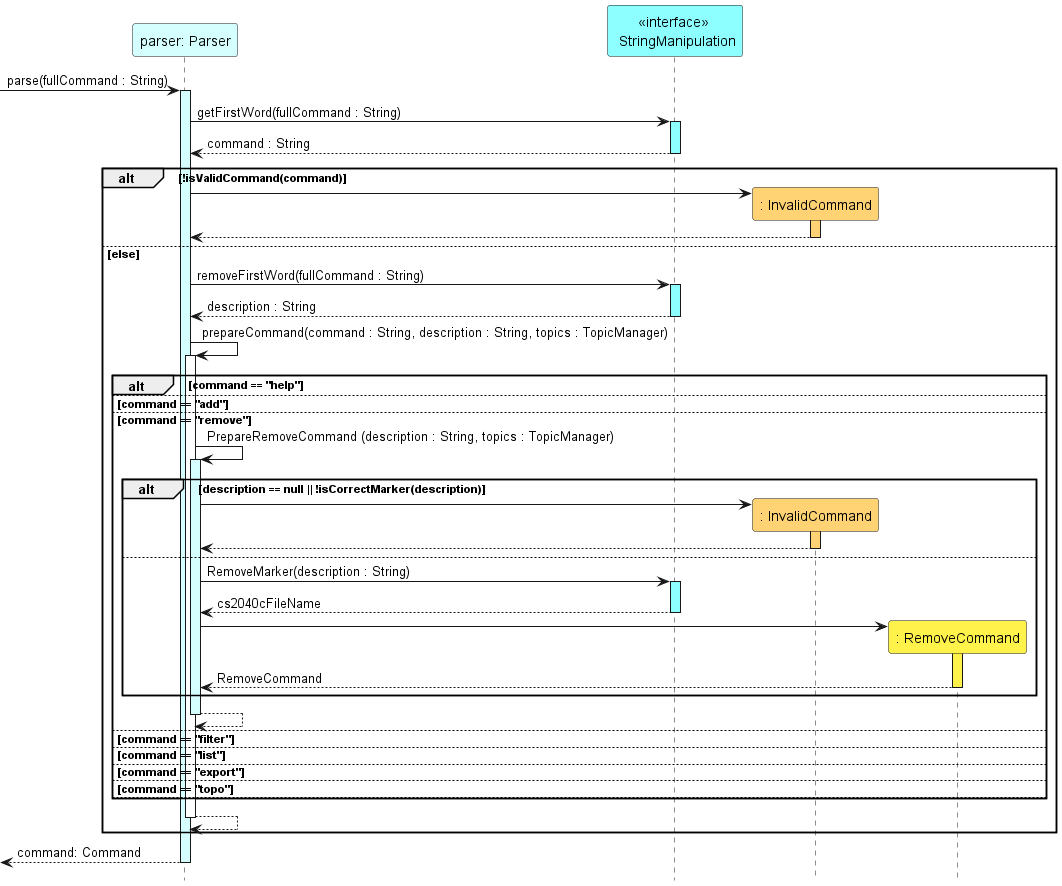
Logic
Current Implementation
All operations involving CS2040CFiles are handled by the TopicManager. The TopicManager class and Topic class
form a whole-part relationship where the TopicManager contains 10 instances of the Topic class, each
representing the 10 topics in CS2040C. When relevant Command objects are executed, they invoke methods in the
TopicManager which in turn invokes methods in the relevant Topic class. The TopicManager supports the following
operations:
getTopicOfCS2040CFile(): Returns the name of the topic the givenCS2040CFileis tagged to.getAllCS2040CFilesGroupedByTopicToPrint(): Returns aHashMap<String, ArrayList<String>>containing the names and labels of allCS2040CFiles tracked byCLIAlgo.getAllCS2040CFilesBeforeTopic(): Returns aLinkedHashMap<String, ArrayList<String>>containing the names and labels of allCS2040CFiles that come before the givenCS2040CFilein topological order.addCS2040CFile(): Adds the givenCS2040CFileinto theTopicclass it is tagged to.removeCS2040CFile(): Removes aCS2040CFilefrom theTopicclass that it is tagged to.
Given below is an example of how the Logic component works when a TopoCommand is executed.
Step 1: When the
TopoCommandis executed, it calls thegetAllCS2040CFilesBeforeTopic()method of theTopicManager.
Step 2: The
TopicManagerthen iterates through all the topics in topological order to check if theCS2040CFileNameis present in that topic.
Step 3: Once a topic is found to contain the
CS2040CFileName, theTopicManagerself-invokes thegetCS2040CFilesByTopicToPrint()method which calls thegetAllCS2040CFilesInTopicToPrint()method of allTopicclass from the current topic onwards. This method returns anArrayList<String>containing the names and labels of allCS2040CFiles stored inside the currentTopic.
Step 4: After the
TopicManagercollates the list ofCS2040CFilenames in topological order, it stores them in aLinkedHashMap<String, ArrayList<String>>to preserve the topological order. It then returns it to theTopoCommandobject.
The following Sequence Diagram shows how the Logic component work.
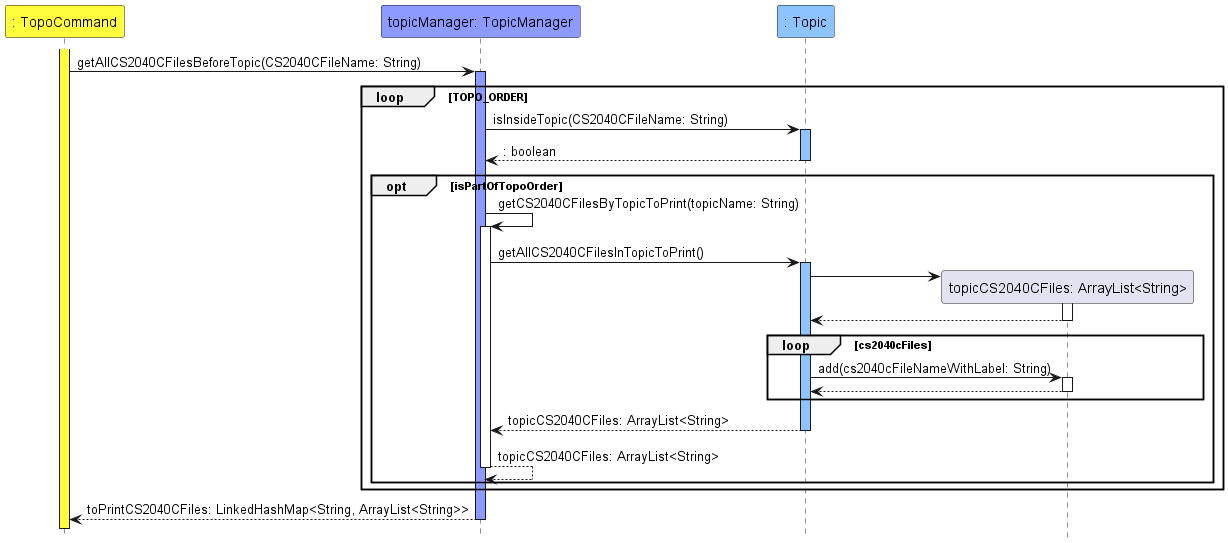
Storage
Current implementation
Initializing previous saved data feature
The function for reading the previously saved data is facilitated by the FileManager. The FileManager
creates a SingleFile for each valid topic name and invokes createNewFile for those TOPIC_NAME.txt not in the
folder ./data. If the files already exist, they are not created. Instead, the contents of the file would be read
line-by-line. The read data would then be passed to FileDecoder which would then convert these raw data into
CS2040CFile objects. The CS2040File objects are then passed into a HashMap which represents the topic
these CS2040CFile objects belong to. The HashMap is then passed back to the TopicManager, completing the
initialization process.
Given below is how the sequence of initialize() is run
Step 1: During the start-up of the application, a folder is created to store all the data files.
Step 2: For every
Topic, create aSingleFilewhich containing the data file of thoseTopicswith the path./data/TOPIC_NAME.txtwhere TOPIC_NAME is replaced with the name of theTopic. This only occurs if the file did not exist prior to the running of the application.
Step 3: If the file already existed prior,
readFile()is run. This creates aScannerwhich would translate the data file line by line intoString. Each line ofStringcorresponds to aCS2040CFile.
Step 4: The
Stringis then decoded usingdecode()and is converted into aCS2040CFile. If theStringis unable to be converted into aCS2040CFile, theStringis deemed to be corrupted and is subsequently deleted from the data file.
Step 5: The translated
CS2040CFiles are then stored within theSingleFile.FileManagerthen invokesdecodeAll()which retrieves all theTopicsstored within eachSingleFilewhich contains all theCS2040CFiles. This is returned in the form of aHashMap.
The following Sequence Diagram shows how previously saved files are loaded into CLIAlgo.
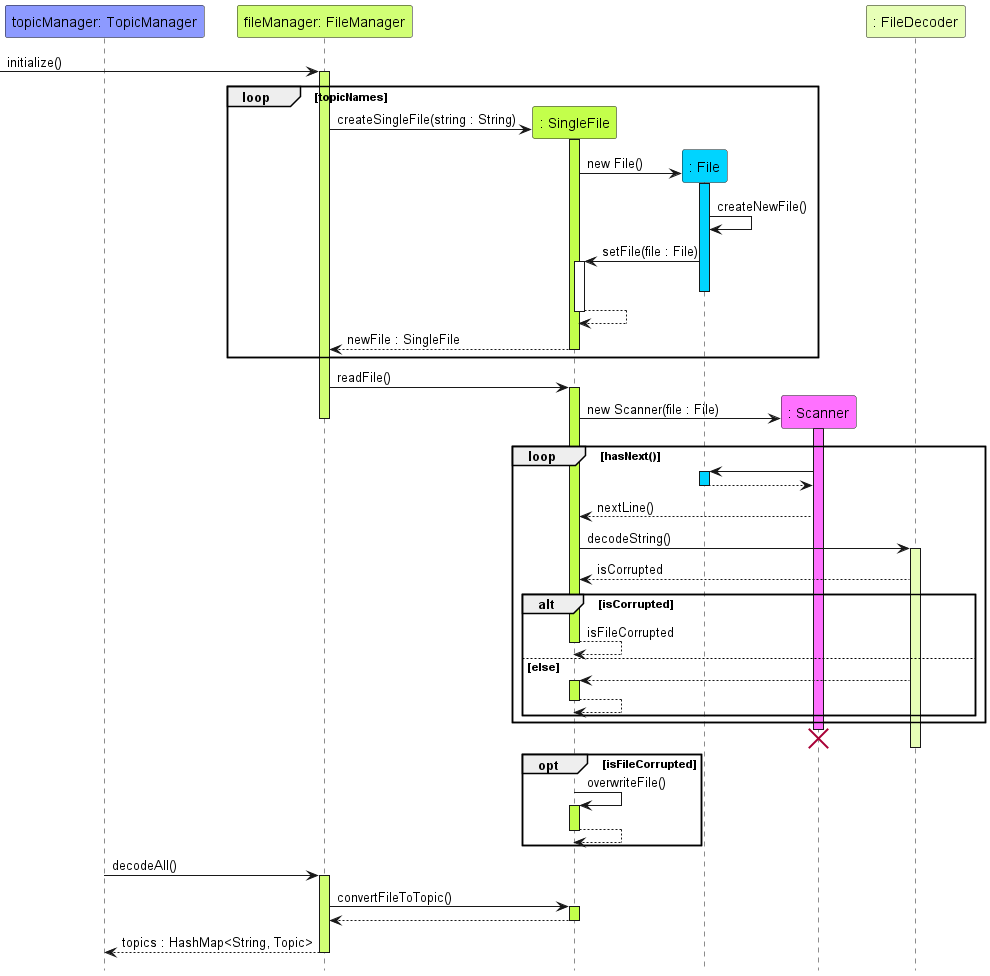
Note: The lifeline for
Scannershould end at the destroy marker (X) but due to limitation of PlantUML, the lifeline reaches the end of the diagram.
Writing a CS2040CFile to data file
The function for writing a CS2040CFile to a data file is facilitated by the FileManager. When the addEntry
is called, an already created CS2040CFile and its name is passed to the FileManager. The FileManager then
passes the CS2040CFile to the FileEncoder which translates it into raw data. The raw data is then written into
the data file using the BufferedWriter.
Given below is how a single CS2040CFile is entered into the data file:
Step 1: When a valid
CS2040CFileis added to the application, it is passed to theFileManagerand addEntry() is invoked.
Step 2: The
CS2040CFileis then passed to theFileEncoderand aStringrepresenting theCS2040CFileis returned to theFileManger.
Step 3: A
FileWriterobject is then created and aBufferedWriterobject is also created containing theFileWriter.
Step 4: The previously encoded
Stringis then passed to theBufferedWriterandwrite()andnewLine()is called. This writes the encodedStringto the relevant data file and adds a new line to the data file.
Step 4:
close()is called for both theBufferedWriterandFileWriterto stop them from writing to the data file further.
The following Sequence Diagram shows how a CS2040CFile is encoded before being written to
the relevant data file.
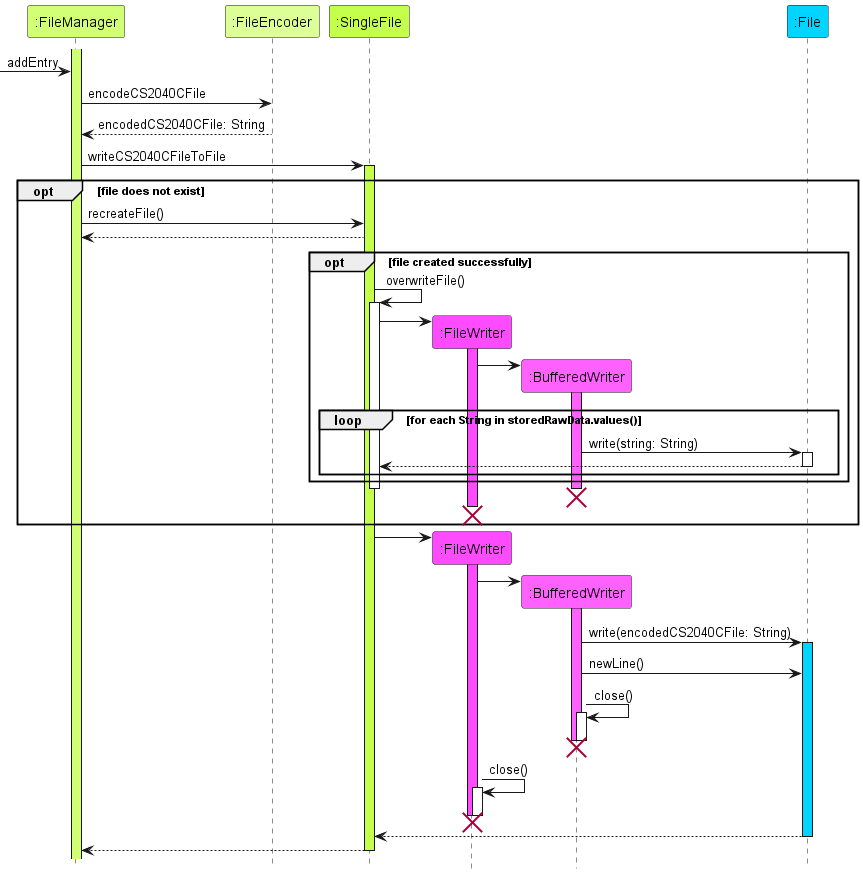
Note: The lifeline for
FileWriterandBufferedWritershould end at the destroy marker (X) but due to limitation of PlantUML, the lifeline reaches the end of the diagram.
Help Feature
Current Implementation
The help mechanism is facilitated by HelpCommand. It extends the abstract Command with an overridden execute()
method. Within the execute() method, the input command after the c/ delimiter is parsed and checked against the
valid commands supported by CLIAlgo. The command to which it matches is invoked from the Ui class.
Given below is an example usage of how the help c/add mechanism behaves at each step.
Step 1: The user enters the
helpcommand, which is processed by theParserwhich instantiates aHelpCommandusing the appropriate constructor and returns it toCLIAlgo.
Step 2: The
execute()method ofHelpCommandis called byCLIAlgo.
Step 3: Since the command provided is
add, theHelpCommandcalls theprintHelpAdd()method from theUi. This method prints out instructions on how theaddcommand should be used inCLIAlgo.
Step 4: The
HelpCommandobject is destroyed and control is handed back to theCLIAlgo.
The following Sequence Diagram shows how the help operation works.
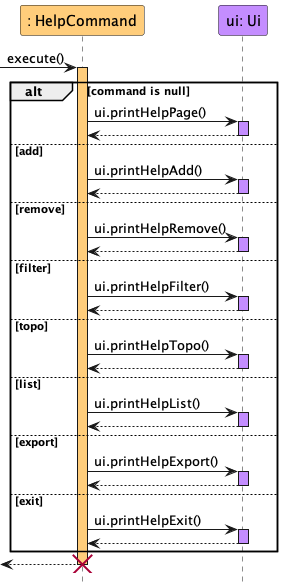
Note: The lifeline for
HelpCommandshould end at the destroy marker (X) but due to limitation of PlantUML, the lifeline reaches the end of the diagram.
Add CS2040CFile feature
Current Implementation
The add mechanism is facilitated by AddCommand. It extends the abstract Command with an overridden execute()
method. Within the execute() method, the path of the CS2040CFile, as specified by its name, is checked using
checkFileType, to determine if the CS2040CFile exists within the directory of the program. The topic of the
CS2040CFile to be added is also checked using isValidTopic() to ensure it is a valid topic in CS2040C,
and also the name of the CS2040CFile is checked using isRepeatedCS2040CFile(), to ensure that no other files
of the same name exists. Following which, 1 of 2 different other executions is called, depending on the type of the
CS2040CFile.
Given below is an example usage of how the add feature behaves at each step.
Step 1: The user enters the add command, which invokes the
getUserInput()method ofUiobject and returns the user input to theCLIAlgoobject. After which, it invokes theparse()method of theParserobject and determines that it is an add command and creates a newAddCommandobject.
Step 2: The
CLIAlgoobject than invokes theexecute()method of theAddCommandobject.
Step 3: The name of
CS2040CFileis checked, to see if a file of that name exists within the directory. If it is not, theprintFileDoesNotExist()method of theUiobject is invoked
Step 4: The topic name of the
CS2040CFileis checked, to see if it belongs to one of the topics in CS2040C. If it is not, a newInvalidTopicCommandobject is created and executed.
Step 5: The name of
CS2040CFileis checked, to see if a file of that name already exists inside theTopicManagerobject, which means that there are duplicates.
Step 6: The
checkFileTypemethod is then used to check the type of theCS2040CFileto be added. Given that theCS2040CFileto be added is a.txtfile, a newAddNoteCommandobject would be created and itsexecute()method invoked.
Step 7: The
execute()method of theAddNoteCommandobject will then be invoked, and it will then handle the adding of the file into theFileManagerobject by calling theaddEntry()method. This updatesCLIAlgo’s data file to include this newCS2040CFile. Additionally, theCS2040CFileis added into theTopicManagerobject using theaddCS2040CFile()method, to keep track of the name of theCS2040CFilethat the user has added.
The Sequence Diagram below shows how the AddCommand works.
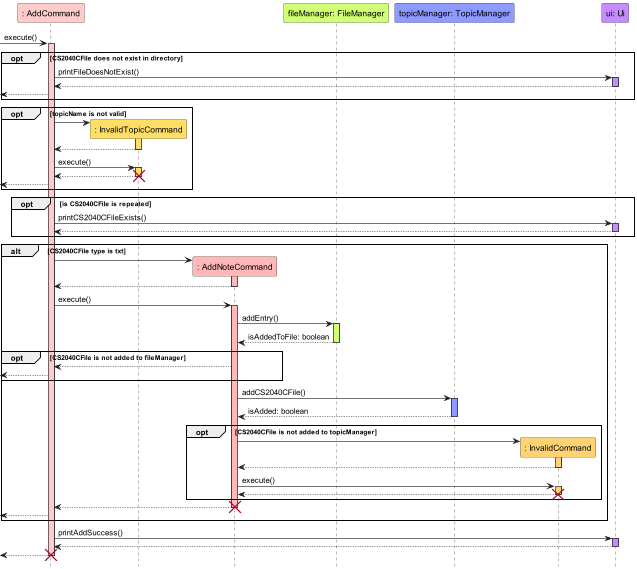
Note: The lifeline for
AddCommand,InvalidTopicCommand,AddNoteCommandandInvalidCommandshould end at the destroy marker (X) but due to limitation of PlantUML, the lifeline reaches the end of the diagram.
Remove CS2040CFile feature
Current Implementation
The remove mechanism is facilitated by RemoveCommand. It extends the abstract Command with an overridden execute()
method.
Given below is an example usage of how the remove feature behaves at each step.
Step 1: The user enters the remove command, which is processed by the
Parserusing theparse()method. TheParserdetermines that it is remove command and creates a newRemoveCommandobject.
Step 2: The
CLIAlgoobject than invokes theexecute()method of theRemoveCommandobject.
Step 3: The
TopicManagerobject is checked, which invokes theprintRemoveFail()method of theUiobject ifTopicManagerobject is empty.
Step 4: The
TopicManagerobject is checked to see if theCS2040CFileto be removed exists inside theTopicManagerobject. If it is not, a newNameNotFoundCommandobject is created and executed.
Step 5: After steps 3 and 4 checks are done, the
removeCS2040CFile()method is invoked on theTopicManagerobject.
Step 6: If the
CS2040CFileis unsuccessfully removed from theTopicManagerobject, theprintRemoveFail()method is invoked by theUiobject.
Step 7: The
deleteEntry()method ofFileManagerobject is invoked. This updates the data file to no longer contain theCS2040CFilethat is being removed, andCLIAlgostops tracking thatCS2040CFile.
Step 8: If the
CS2040CFileis not deleted successfully fromFileManagerobject, the control is returned back toCLIAlgoobject.
Step 9: Otherwise, the
updateBuffer()method of theBufferobject is invoked to clear the buffer, and theprintRemoveSuccess()method of theUiobject is invoked.
The Sequence Diagram below shows how the RemoveCommand works.
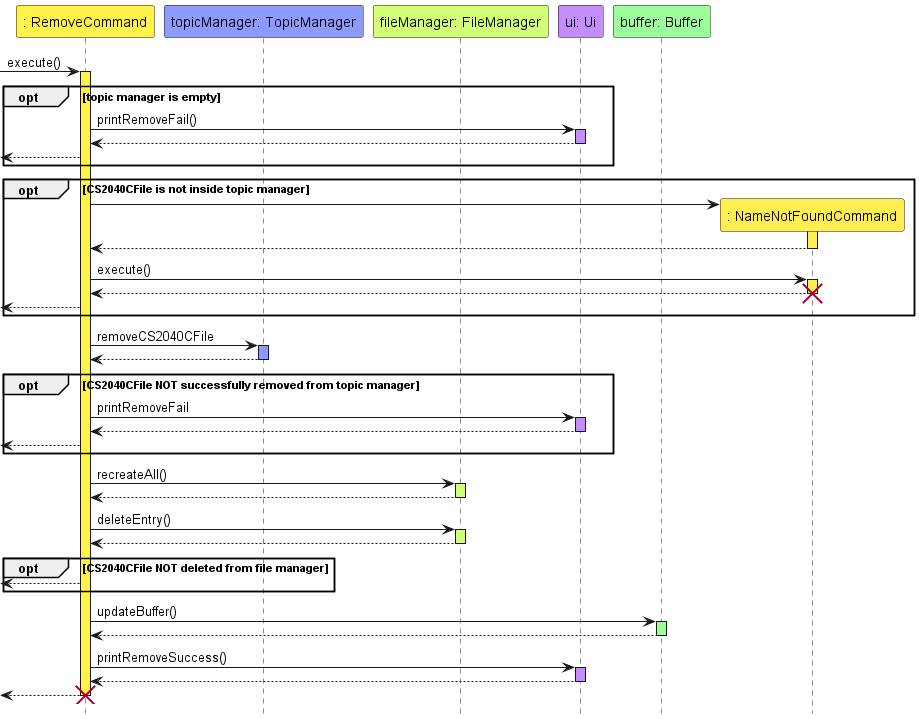
List feature
Current implementation
The list feature mechanism is facilitated by ListCommand. It extends Command with an
overridden execute() method. It calls the getAllCS2040CFiles() method from the TopicManager to get all the
CS2040CFiles stored in CLIAlgo. It then prints them out to the user.
Given below is an example usage scenario and how the list feature behaves at each step.
Step 1: The user will input a command in the format
list. The input will be read by theUiand processed by theParser. TheParserwill then call theprepareListCommandto create a newListCommandobject.
Step 2: The
execute()method of theListCommandobject will be executed.ListCommandfirst checks if theTopicManageris empty by calling theisEmpty()method of theTopicManager. If theTopicManageris empty,ListCommandwill print out a message to inform the user that theTopicManageris empty.
Step 3: If the
TopicManageris not empty,ListCommandcalls thegetAllCS2040CFiles()method from theTopicManagerwhich returns anArrayList<String>containing the names and labels of allCS2040CFilestored inCLIAlgo.
Step 4:
ListCommanditerates through theArrayList<String>and prints the names of all theCS2040CFilestored inCLIAlgo.
The following Sequence Diagram shows how the list operation work.
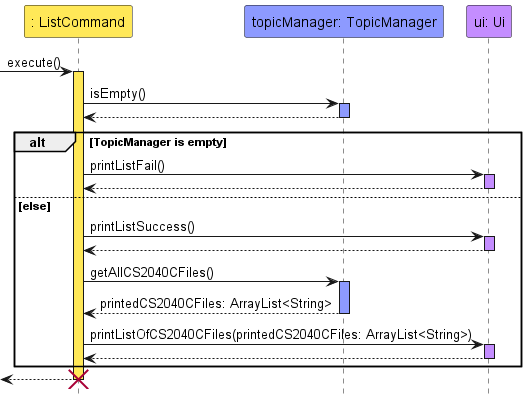
Note: The lifeline for
ListCommandshould end at the destroy marker (X) but due to limitation of PlantUML, the lifeline reaches the end of the diagram.
Filter by keyword feature
Current Implementation
The filter mechanism is facilitated by FilterCommand. It extends Command with an overridden execute() method. The
FilterCommand has 2 subclasses FilterByTopicCommand and FilterByImportanceCommand. Each with their own overridden
execute() method. During execution, the FilterCommand decides which of its subclass to instantiate and execute
depending on the keyWord provided. Both FilterByTopicCommand and FilterByImportanceCommand
objects calls either the getNotesByTopic() or the getAllNotesByTopic() methods in the TopicManager.
FilterByTopicCommandprintAllTopics()- Prints out allCS2040CFiles stored in CLIAlgo that is sorted bytopic.printSingleTopic()- Prints out allCS2040CFiles stored in CLIAlgo that is tagged to the giventopic.
FilterByImportanceCommandprintAllTopics()- Prints out allCS2040CFiles stored in CLIAlgo sorted byimportance.printSingleTopic()- Prints out allCS2040CFiles stored in CLIAlgo that is tagged to the giventopicsorted byimportance.
The access modifiers of these methods are private can can only be accessed within FilterCommand.
Given below is an example usage of how the filter by topic mechanism behaves at each step.
Step 1: The user enters a command. The full command is read in by the
Uiand processed by theParser. If the user entered a valid command, theParserwill process the full command using theStringManipulationinterface and prepare the appropriateFilterCommandobject.
Step 2: If the
topicfield is left empty, theParserwill instantiate a newFilterCommandobject, setting thetopicfield to benull. If thetopicfield is filled with a valid topic name, theParserwill instantiate a newFilterCommandusingtopicin its constructor.
Step 3: The
FilterCommandis executed. Based on thekeyWordused to instantiate it,FilterCommandinvokes the constructor of its subclass (FilterByTopicCommandorFilterByImportanceCommand) and calls theexecute()method.
Step 4: If
topicisnull,FilterByTopicCommandself-invokesprintAllTopics()method which in turns callsgetAllCS2040CFilesGroupedByTopic()from theTopicManager. Iftopicis notnulland is valid, it self-invokesprintSingleTopic()method which in turns callsgetCS2040CFilesByTopic()from theTopicManager.
Step 5: If
getAllCS2040CFilesGroupedByTopic()is called, the TopicManager calls thegetAllCS2040CFilesInTopic()for all non-emptyTopic. TheFilterByTopicCommandthen prints out theCS2040CFiles to the user.
The following Sequence Diagram shows how the filter by topic operation work.
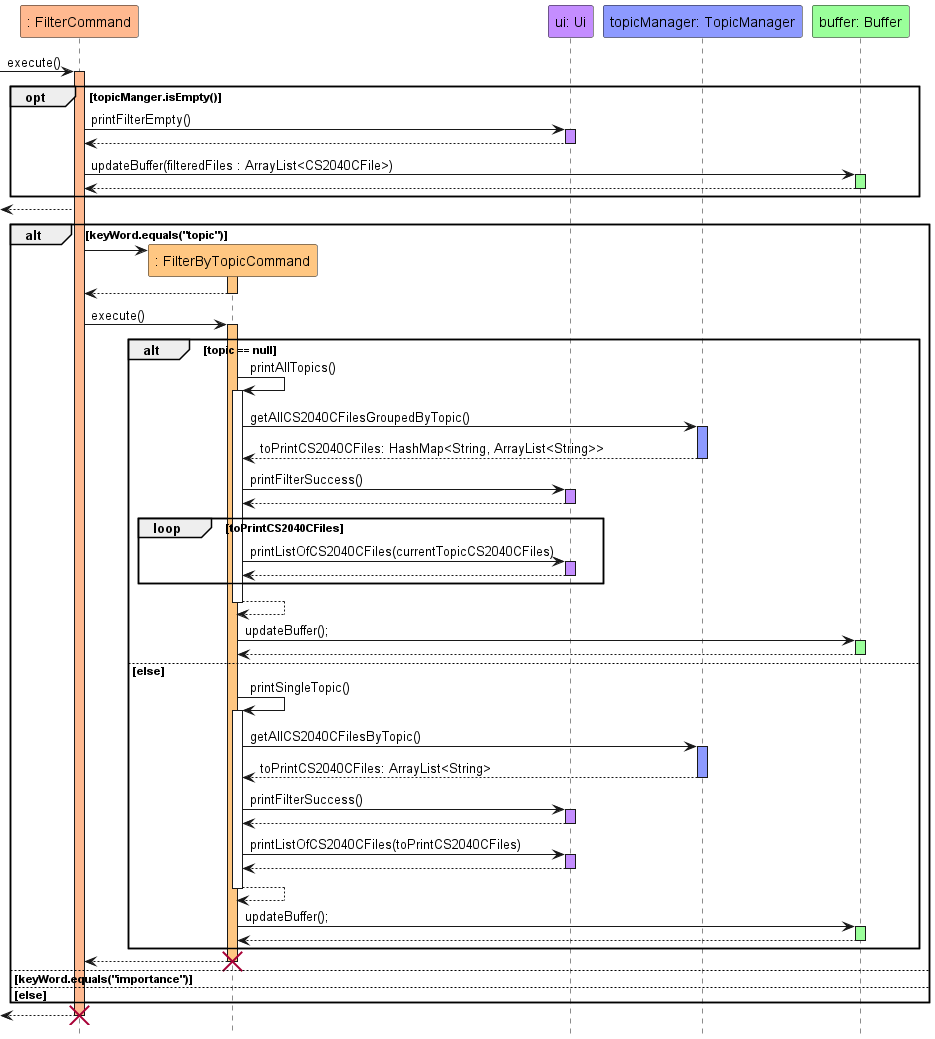
Note: The lifeline for
FilterCommandandFilterByTopicCommandshould end at the destroy marker (X) but due to limitation of PlantUML, the lifeline reaches the end of the diagram.
TopoSort feature
Current implementation
The TopoSort mechanism is facilitated by TopoCommand. It extends Command with an
overridden execute() method, and stores internally the name of the CS2040CFile and
topologically sorted notes as name and topoSortedCS2040CFiles.
Additionally, it implements the following operations:
printTopoSortedCS2040CFiles()- Prints allCS2040CFiles within and before a specific targetCS2040CFile’s topic in a topological order.printSingleTopic()- Prints allCS2040CFiles of a single specific topic.
These operations are private and can only be accessed in TopoCommand.
Given below is an example usage scenario and how the TopoSort mechanism behaves at each step.
Step 1: The user will input a command in the format
topo n/noteName. The input will be read by theUiand processed by theParser. TheParserwill then call theprepareTopoCommand()to create a newTopoCommandobject.
Step 2: The
execute()method of theTopoCommandobject will be executed, which will check whether there are any saved notes (via theisEmpty()method ofTopicManager) and whether thenoteNameexists as a note in the application (via theisRepeatedCS2040CFile()method ofTopicManager).
Step 3: The
printTopoSortedCS2040CFiles()method is called to obtain the relevant note files in topological order fromTopicManagervia thegetAllCS2040CFilesBeforeTopic()method. This will be stored internally in aLinkedHashMapcalledtopoSortedCS2040CFiles.
Step 4: For all topics present in
topoSortedCS2040CFiles,printTopoSortedCS2040CFiles()will be executed to print all note names present in topological order by topic. As the topics are saved in topological order, the printedCS2040CFilenames will be printed in the correct order.
The following sequence diagram shows how the TopoCommand works.
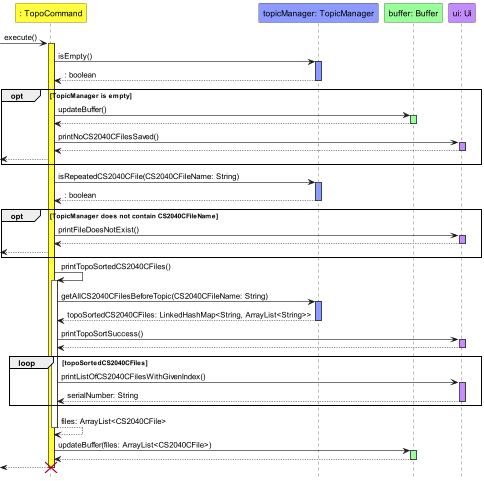
Note: The lifeline for
TopoCommandshould end at the destroy marker (X) but due to limitation of PlantUML, the lifeline reaches the end of the diagram.
Export feature
Current implementation
The export function is supported by a singleton object, Buffer.
Whenever a filter or topo command is called, the method
within the Buffer object, updateBuffer() would be called which
replaces the CS2040CFile objects stored within the buffer with the
output CS2040CFile objects being output from the filter
command.
When an export command is entered, a ExportCommand
object is instantiated. The ExportCommand object extends
Command with an overridden execute() method. When the
execute() method is called, the exportBuffer() method in the
Buffer is called. This copies all the CS2040CFile stored in
the buffer to the export folder stored at ./export and opens
the folder by using the default file explorer of the system.
Take note that this does not work for some Operating Systems without a file explorer (e.g. some Linux-based systems)
The following sequence diagram shows how the export feature works.
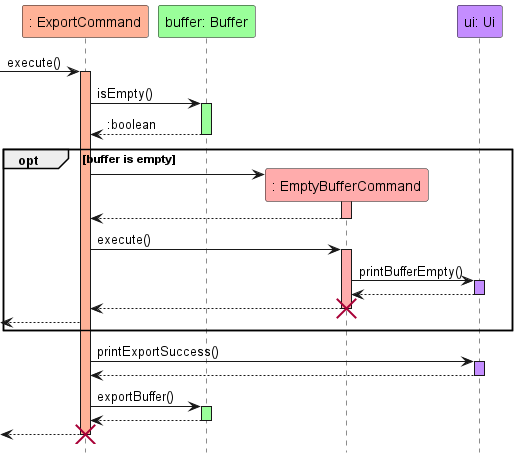
Note: The lifeline for
ExportCommandandEmptyBufferCommandshould end at the destroy marker (X) but due to limitation of PlantUML, the lifeline reaches the end of the diagram.
Product scope
Target user profile
- CS2040C students (but inclusive of other groups e.g. tutors)
- has a need to keep track of a significant number of notes
- prefers desktop CLI over other available note manager application(s)
- prefers typing to mouse interactions
Value proposition
Manage notes faster and more efficiently than a typical mouse/GUI driven application
User Stories
| Version | As a(n) … | I want to … | So that I can … |
|---|---|---|---|
| v1.0 | user | be able to add notes | view them later |
| v1.0 | user | be able to delete notes | replace existing notes with new ones |
| v1.0 | user | be able to save my notes | reuse the saved data after closing and reopening the application |
| v1.0 | user | list all my notes | see the amount of content I have to study |
| v1.0 | first time user | to be able to know how to use the application | N/A |
| v1.0 | tutor teaching CS2040C | organize my notes according to their topic | easily find the relevant content |
| v1.0 | student in CS2040C | be able to study CS2040C according to their topic linkages in Visualgo | study the prerequisite topics for more advanced topics |
| v1.0 | efficiency-obsessed student in CS2040C | be able to find relevant topic notes easily | study the relevant topics efficiently |
| v2.0 | organized student in CS2040C | be able to sort my notes according to level of importance | identify which topics to study first when I am preparing for my exam |
| v2.0 | student in CS2040C | be able to list my notes in topological sort order | study the prerequisite topics first before studying the more advanced topics |
| v2.0 | CS2040C student with weekly programming assignments | be able to save my .cpp files |
refer to them in the future |
| v2.0 | student in CS2040C | be able to extract out relevant files into a folder | easily access them during revision |
Use Cases
(For all use cases below, the System refers to the CLIAlgo Notes Manager and the Actor is the user unless
specified otherwise)
Use case: Delete a note
MSS
- User requests to list notes
- CLIAlgo shows the list of notes saved
- User requests to delete a specific note (based off the notes on the list)
- CLIAlgo deletes the note
Use case ends.
Extensions
- 2a. The list is empty
- CLIAlgo prints an error message and prompts user to view the
helpcommand.
- CLIAlgo prints an error message and prompts user to view the
Use case ends.
- 3a. The user-input note name is invalid (does not exist)
- CLIAlgo prints an error message and prompts user to view the
helpcommand.
- CLIAlgo prints an error message and prompts user to view the
Use case ends.
Non-Functional Requirements
- Should work on any mainstream OS as long as it has Java
11or above installed. - Should be able to hold up to 1000 notes without a noticeable sluggishness in performance for typical usage.
- A user with above average typing speed for regular English text (i.e. not code, not system admin commands) should be able to accomplish most of the tasks faster using commands than using the mouse.
- Should be able to handle situations where data files are corrupted (i.e. missing or altered fields).
- Should be easily reusable for other developers who wish to create a similar app.
- Should be easily maintainable and modifiable, by having private attributes and methods which reduces dependencies between different parts of the program.
- Should be secure in terms of protecting sensitive data such as name and path of files and preventing unauthorised access to them.
- Should be able to execute user commands in no longer than 2 seconds.
Glossary
- CS2040CFile - A note file saved by the user as a
.txtor.cpp - desktop CLI - The terminal in Windows, Linux or macOS
- mainstream OS - Windows, Linux or macOS
- CS2040C - The Data Structures and Algorithms module in NUS
- Visualgo - A webpage developed by Professor Steven Halim for use in modules such as CS2040C
- topics - One of the ten topics taught in CS2040C
Instructions for manual testing
Below are guidelines for testers to test the application
Initialisation
- Download the jar file and copy into an empty folder.
- Right click in the folder where the jar file is located and open the
command-line interface.
Example:
Open in Terminal - Type:
java -jar .\NAME_OF_JAR_FILEwhereNAME_OF_JAR_FILEis the file name of the jar file. - The application would then open in the command-line interface.
- Note that if the application has initialised correctly, there would be a
datafolder created with some.txtfiles in the same directory as the jar file. There also would be anexportfolder created.
Shutdown
- After all the testing is done, type in the command:
exit.- If done correctly this is what the tester will see:
====================================================== Thank you for using CLIAlgo! Study hard! ====================================================== - The application would then close in the command-line interface.
- If done correctly this is what the tester will see:
Adding a Note
- Type the command:
add n/NOTE_NAME t/TOPIC_NAMEoradd n/CODE_NAME t/TOPIC_NAME.NOTE_NAMEwould represent the name of the note.- The note file is in the form
NOTE_NAME.txt. - The note file has to exist in the same directory as the
.jarfile of this application else it’ll print an error message.
- The note file is in the form
CODE_NAMEwould represent the name of the code file.- The code file is in the form
CODE_NAME.cpp. - The code file has to exist in the same directory as the
.jarfile of this application else it’ll print an error message.
- The code file is in the form
TOPIC_NAMEwould represent theTopicthe note is tagged to.- CASE 1 : The
TOPIC_NAMEis valid.Example :
add n/name t/LINKED_LIST - CASE 2 : The
TOPIC_NAMEis invalid.Example :
add n/name t/linkedlistadd n/name t/SOMETHING
- CASE 1 : The
- Leaving any fields blank would cause an error message to be printed.
Example :
add n/ t/add n/name t/ - Leaving out
n/ort/would cause an error message to be printed.Example :
add name LINKED_LISTadd note LINKED_LIST - Optional to add an importance tag to the CS2040CFile, which is a number from 1 to 10
Example :
add n/name t/LINKED_LIST i/5 - Adding an importance number not within the range of 1 to 10 would cause and error message to be printed.
Example:
add n/name t/LINKED_LIST i/100
Listing all CS2040CFile
- Type the command:
list.- CASE 1 : There are some
CS2040CFilestored.- The application would print out all the
CS2040CFilestored. - Note that
CS2040CFileinclude bothNotesandCodes.
- The application would print out all the
- CASE 2 : There are no
CS2040CFilestored.- The application would print out a message indicating that no notes have been stored.
- CASE 1 : There are some
Deleting a File
- Type the command:
remove n/FILE_NAME.NAMEwould represent the name of the note or code stored.- CASE 1 : The
NoteorCodewithFILE_NAMEexists.- The
NoteorCodeis deleted successfully and a message would be printed.
- The
- CASE 2 : The
NoteorCodewithFILE_NAMEdoes not exist.- The application would print out an error message indicating that the note does not exist.
- Leaving any fields blank would cause an error message to be printed.
Example :
remove n/ - Leaving out
n/ort/would cause an error message to be printed.Example :
remove name
Filtering CS2040CFile
- Type the command:
filter k/KEYWORD [t/TOPIC_NAME].KEYWORDwould betopicrepresenting filtering byTopicorimportancerepresenting filtering by the importance attribute tagged to eachNoteorCodeadded into the application.TOPIC_NAMEwould represent theTopicthe note is tagged to orImportancelevel.TOPIC_NAMEis an optional field- CASE 1 : The
TOPIC_NAMEis valid.Example :
filter k/topic t/LINKED_LIST - CASE 2 : The
TOPIC_NAMEis invalid.Example :
filter k/topic t/linkedlistfilter k/topic t/SOMETHING
- CASE 1 : The
- Leaving
k/blank would cause an error message to be printed.Example :
filter k/ - Leaving out
t/is validExample :
filter k/topic
Exporting CS2040CFile
- After a command for
filterortopo, theCS2040CFilethat were listed would be stored in theBuffer. - These
CS2040CFilewould be copied to theexportfolder and given that it is supported by the Operating System, theexportfolder would automatically be opened.- If opening the folder is not supported, an invalid command error would be printed, but the
CS2040CFilewould still be copied into theexportfolder.
- If opening the folder is not supported, an invalid command error would be printed, but the
- The contents of the
CS2040CFilecopied would be identical to theCS2040CFilein the directory where the.jarfile is located. - If
filterortopois called again, theexportfolder would not be updated untilexportis called again.
Saving data
NotesandCodesare represented as :NAME&@PATH_TO_FILE&@TOPIC_NAME&@IMPORTANCE- The application checks for invalid
TOPIC_NAMEonly - The application checks that there are at least three fields separated by
&@ - Corrupted lines of files are ignored by the application and removed
subsequently
Example:
Initial .txt file:
TEST1&@test1.txt&@wrr TEST2&@test2.txt&@SORTINGAfter running application:
TEST2&@test2.txt&@SORTING
Example:
Initial .txt file:
TEST1&@ TEST2test2.txtSORTINGAfter running application:
- If any of the data files is/ are removed while the application is running, CLIAlgo would recreate the data files using the most recent data during the next
addorremoveoperation.- If a file stored in the data file does not exist in the directory, it is considered to be a corrupted entry.